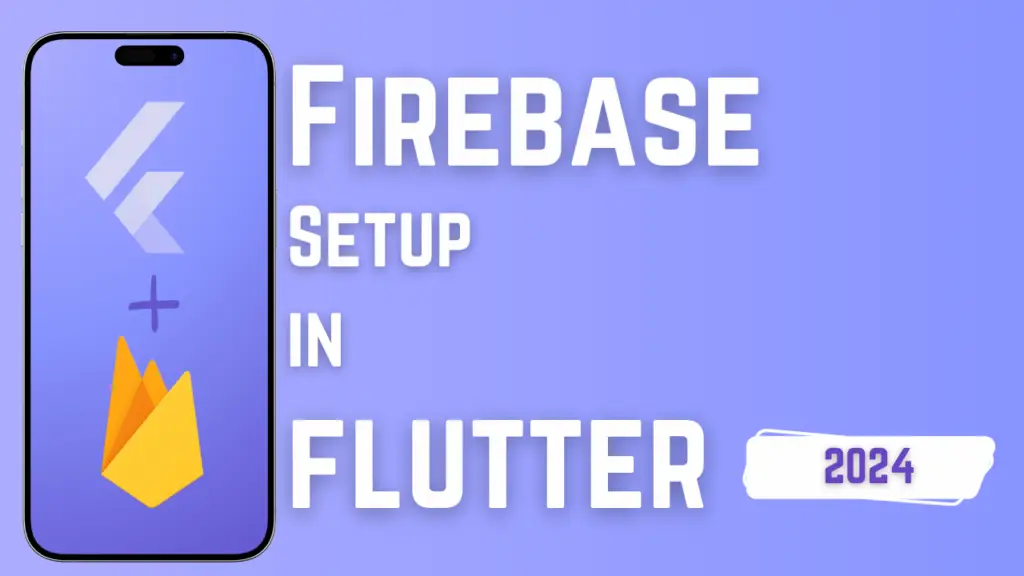In the world of Flutter app development, navigating permissions can often feel like navigating a labyrinth. With the recent update to Flutter SDK 34, ensuring seamless access to media resources has become even more critical. Today, we embark on a journey to demystify the process of managing media permissions in your Flutter app, empowering you to wield this newfound knowledge with confidence.
Media permissions are essential for any app that requires access to user data, such as images, videos, or audio files. In the past, developers could rely on broad permissions to access media resources. However, with the increasing focus on user privacy, modern operating systems have implemented more granular permission systems.
-
Revamping the
requestPermissionsMethod:Let’s start by revamping our trusty
requestPermissionsmethod. This cornerstone function, powered by the permission_handler package, lays the foundation for our permission-seeking endeavors. Here’s how we can enhance it to accommodate SDK 34:import 'package:permission_handler/permission_handler.dart'; Future<void> requestPermissions() async { final plugin = DeviceInfoPlugin(); final android = await plugin.androidInfo; final storageStatus = android.version.sdkInt! < 33 ? await Permission.storage.request() : await Permission.manageExternalStorage.request(); if (storageStatus == PermissionStatus.granted) { print("granted"); } if (storageStatus == PermissionStatus.denied) { print("denied"); } if (storageStatus == PermissionStatus.permanentlyDenied) { openAppSettings(); } }The
requestPermissionsmethod now checks for themanageExternalStoragepermission, which is required for SDK 34. If the permission is granted, the app can proceed with accessing media resources. If the permission is denied, the app should provide a clear explanation of why it needs access and request the user to grant it. If the user has permanently denied the permission, the app should direct the user to the app settings page, where they can manually grant the permission.
-
Crafting Your AndroidManifest.xml for SDK 34:
Ah, the AndroidManifest.xml – the blueprint of our Android endeavors. For SDK 34 (Android 14), we must imbue it with the sacred incantation of
android.permission.READ_MEDIA_VISUAL_USER_SELECTED. Let’s infuse our manifest with the magic it craves:<!-- For SDK 34 (Android 14) --> <uses-permission android:name="android.permission.READ_MEDIA_VISUAL_USER_SELECTED" />
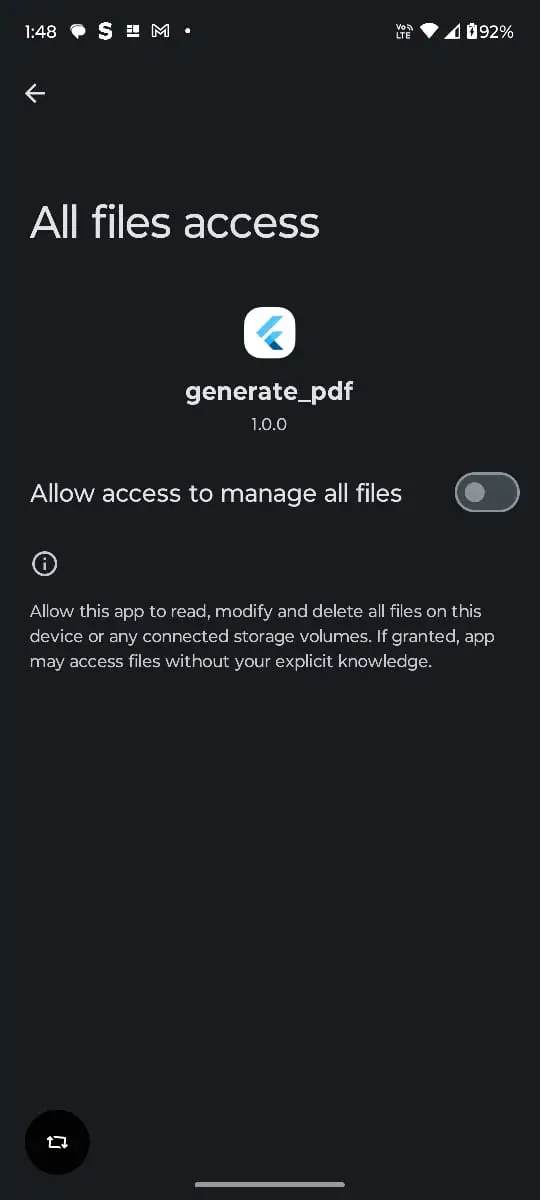
This permission allows the app to access visual media selected by the user. By specifying this permission in the manifest, we ensure that our app complies with the latest Android guidelines and respects user privacy.
-
Tending to Permissions of Yore:
But what of the bygone SDKs, you ask? Fear not, for we shall not forsake them! For SDK 33 (Android 13) and its predecessors, we invoke the venerable permissions of
READ_MEDIA_IMAGESandREAD_MEDIA_VIDEO. Let us honor tradition and enshrine them in our AndroidManifest.xml:<!-- For SDK 33 (Android 13) --> <uses-permission android:name="android.permission.READ_MEDIA_IMAGES" /> <uses-permission android:name="android.permission.READ_MEDIA_VIDEO" />
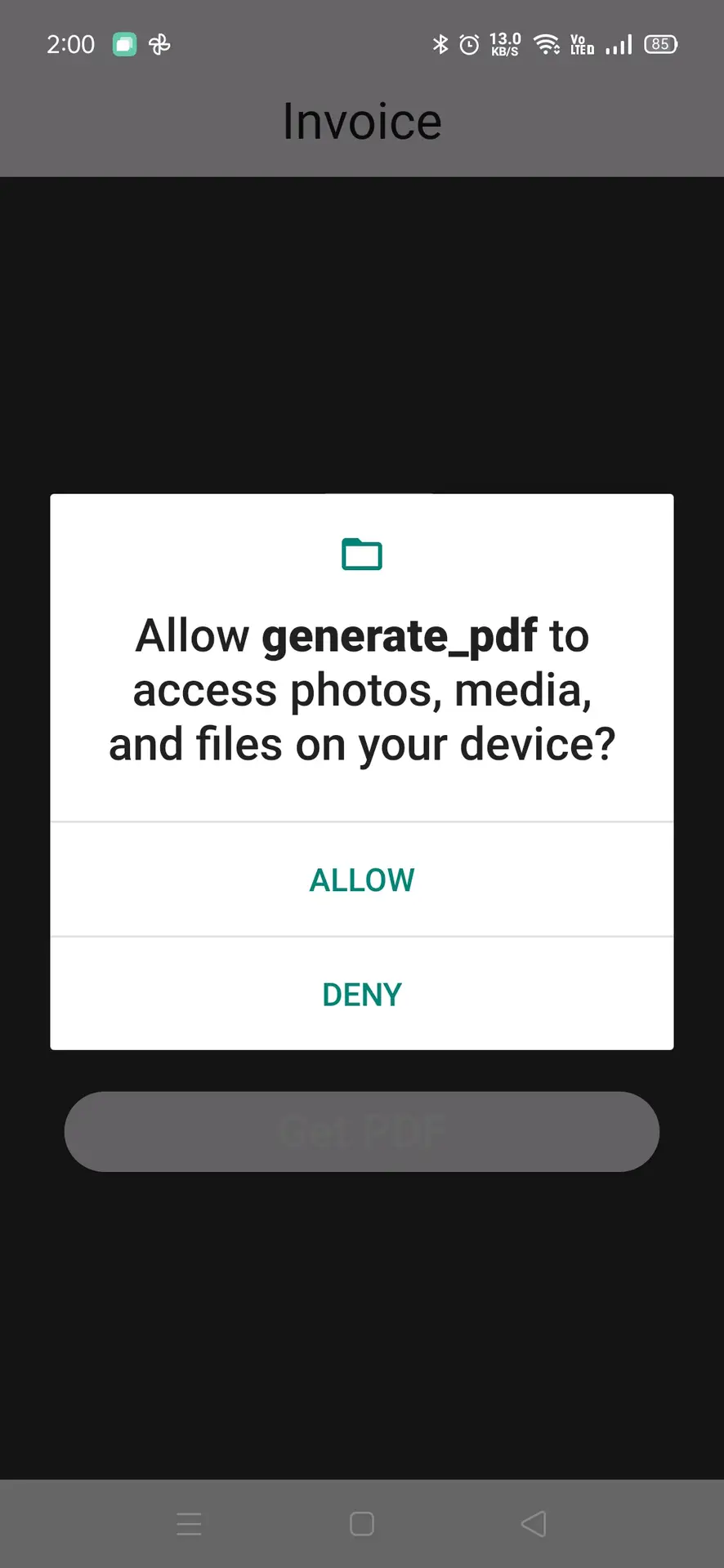
These permissions allow the app to access images and videos, respectively. By specifying these permissions in the manifest, we ensure that our app can access media resources on older Android versions while respecting user privacy.
-
Embark on the Odyssey of Testing:
With our preparations complete, it is time to embark on the odyssey of testing. Navigate the labyrinth of scenarios, where permissions are both granted and denied. Be vigilant, for in the face of adversity lies the crucible of app resilience.
Test your app on various Android versions and ensure that it handles permission requests gracefully. Direct users to the app settings page when necessary, and provide clear explanations