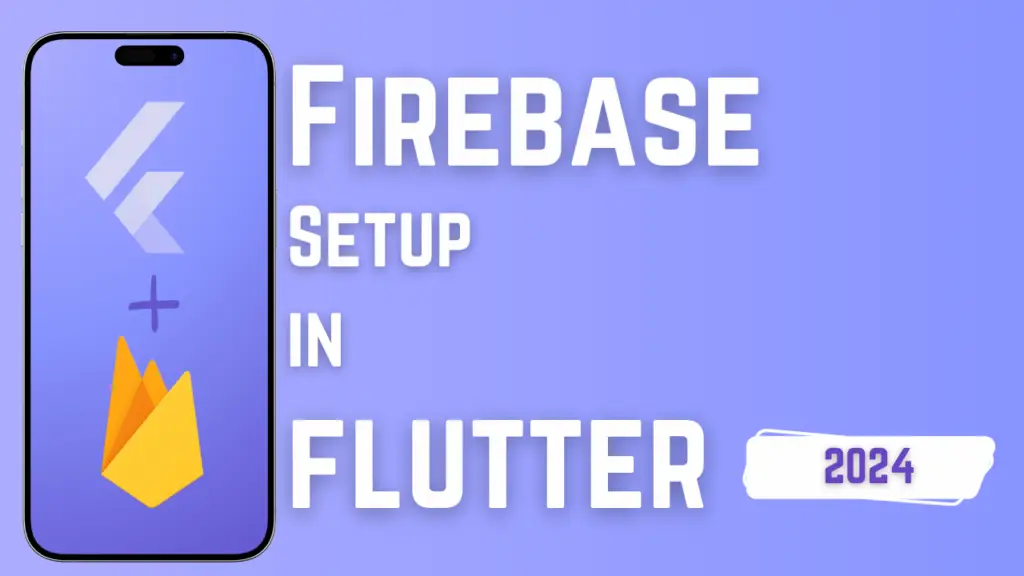Integrate Firebase Project in Flutter
In this tutorial, we will delve into the seamless integration of a Firebase project into a Flutter app. Firebase serves as backend platform offering a wide array of services essential for modern app development. By integrating Firebase into your Flutter app, you unlock many functionalities, including real-time database management, user authentication, cloud storage, and more. Follow along as we guide you through the step-by-step process : Step 1: Create a Firebase Project: Navigate to the Firebase Console. Now enter Project name and accept all and Continue. Now continue this (You can disable Google analytics ). Now select your loction (this will show if you select google Analytics ) . Congratulations! Your project created successfully , Just click on continue . Step 2: Add Your App to Firebase: Now click on Flutter icon you seeing. Now Click on Next . install Firebase CLI . now copy the first command and paste it on your project terminal . out put is like this : Now run Firebase Login : after login run the second command : now use arrow keys & space to select and Selecte the platform you want to integrate with Firebase . I am Selecting Android only, after selecting hit enter. Step 3: Install Firebase SDK Dependencies: Open your Flutter project’s pubspec.yaml file. and Add the Firebase SDK dependencies you want to use. For example, if you’re using Firebase Authentication and Cloud Firestore, add the following dependencies: Run flutter pub get in your terminal to install the dependencies. Step 4: Initialize Firebase in Your Flutter App: Import the Firebase Core package and initialize Firebase in your app’s main entry point (usually main.dart): Ensure that Firebase is initialized before your app starts by using await Firebase.initializeApp(). Congratulations! Your Firebase project has been successfully integrated with your app. Firebase Email/Password Authentication In Flutter
Integrate Firebase Project in Flutter Read Post »